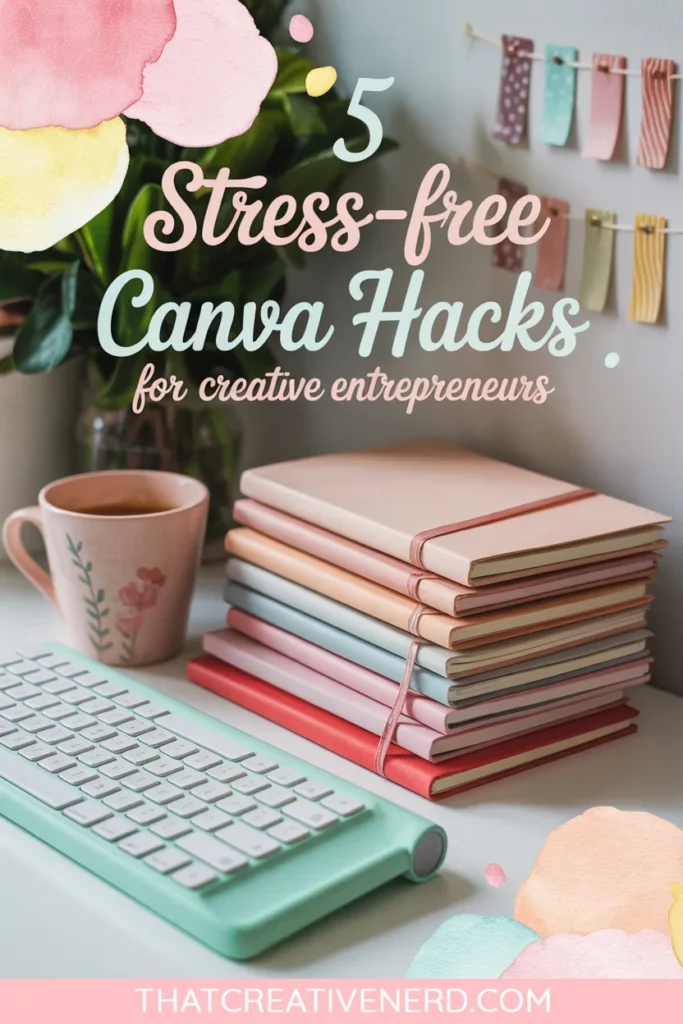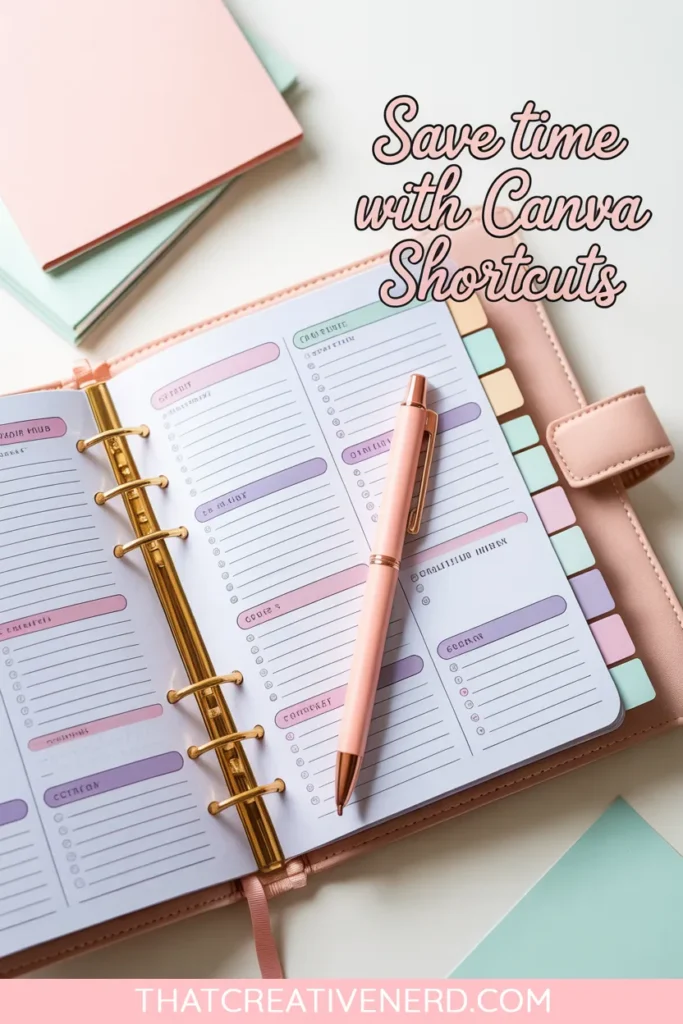5 Essential Canva Hacks for Selling Digital Products That Save You Hours
Ever open your Etsy shop dashboard and feel like your to-do list is giving you side-eye? You’ve got designs in your head, coffee on your desk (probably cold), and about twelve half-finished projects staring back at you. Been there.
Here’s the good news: Canva makes turning those swirling ideas into polished, sellable products simple — with Canva shortcuts and hacks that save you time (and sanity).
I’ve pulled together five of my favorite Canva hacks for selling digital products that will actually save your brainpower and your sanity. Think instant product bundles, stress-free branding, quick image fixes, and mockups so polished your customers will swear you hired a pro.
If you’re a busy creative entrepreneur (or a self-proclaimed queen of multitasking — don’t ask me how many tabs I have open right now), these Canva tips for entrepreneurs are about to become your secret weapon. They’ll help you hit publish faster — because let’s be real, done is always better than perfect.
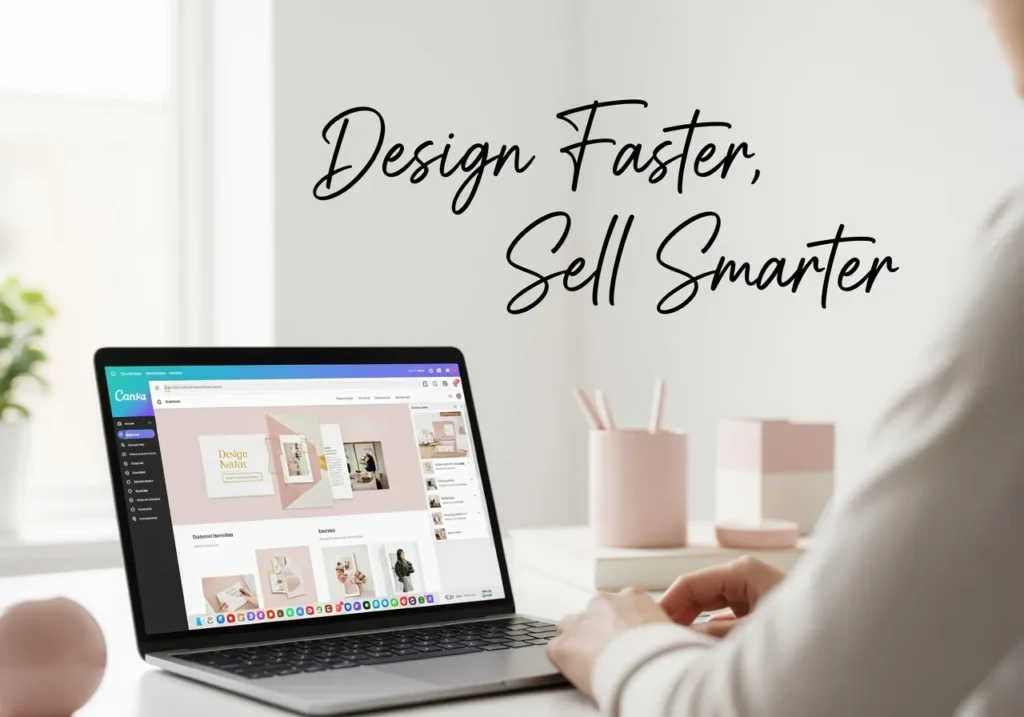
Table of Contents
Hack 1: Canva Magic Resize — One of the Best Canva Hacks for Selling Digital Products
Let’s be honest. Nobody has the patience to rebuild the same design five different times just to fit new dimensions. Enter Canva’s Magic Resize, the feature that waves a wand over your design and basically says, “Don’t worry, I got this.”
With one click, Canva automatically adapts your design into new formats. You can take a US Letter page and instantly create an A4 version, a Pinterest pin, or even a social media post. Instead of dragging and resizing every single element, Magic Resize keeps your layout intact and reshapes it for the new size.
The first time I tried it, I honestly thought, “Wait, did I just clone my design into five products at once?” What normally would’ve eaten up my whole afternoon turned into a full product bundle in minutes. (And yes, it felt like Canva was reading my mind… minus the part where it also makes me a fresh latte. This is hands-down one of those Canva shortcuts I wish I’d found sooner.)
Why it’s a sanity-saver:
- No more rework. Skip the manual resizing circus.
- Consistency on autopilot. Fonts, colors, and layouts stay locked in.
- More listings, less time. One design = multiple formats, ready for buyers.
Pro tip: Start with your most detailed layout. Magic Resize takes care of the rest, and suddenly you’ve got products in every format your shop needs.
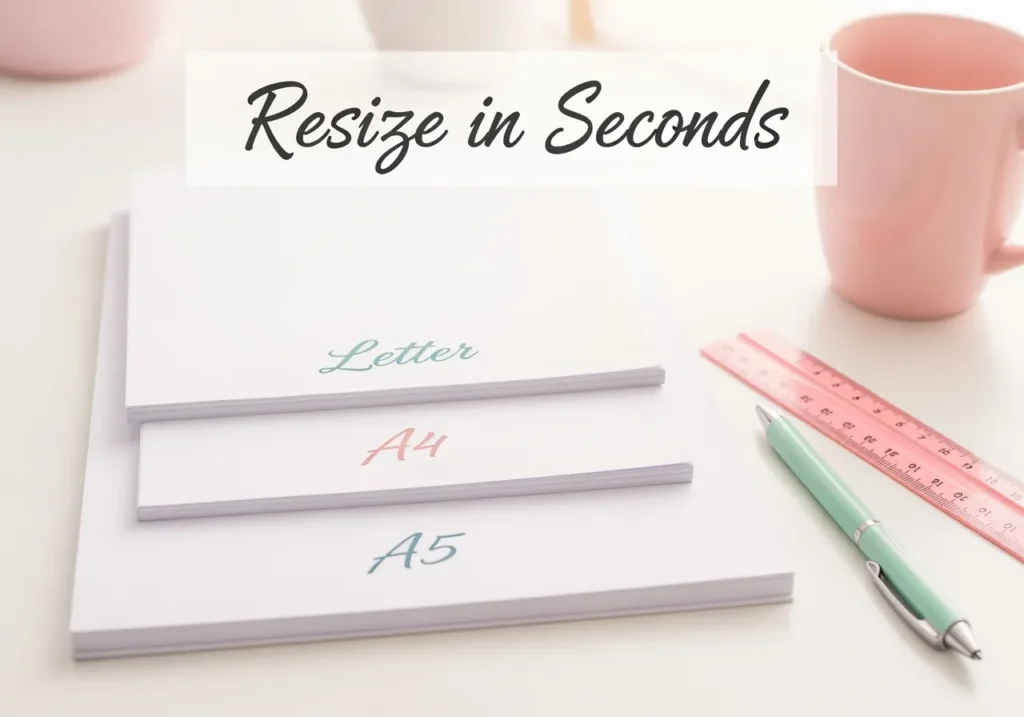
Hack 2: Set Up Your Brand Kit for Consistent, Professional Designs Every Time
Raise your hand if you’ve ever wasted 20 minutes just trying to remember which shade of pink you used last time. 🙋♀️ Yup I’ve been there a few times. That’s why Canva’s Brand Kit feels like a lifesaver and one of the most practical Canva tips for entrepreneurs. Instead of hunting for the right font or second-guessing which hex code actually matches your logo, you’ve got everything saved in one place — ready to click and go.
The first time I set mine up, it was like someone handed me the keys to an organized craft room. Suddenly, every design I made looked consistent without me even trying. Fonts, colors, logos — all lined up and easy to grab. And the best part? I didn’t have to wonder, “Wait… was that font size 18 or 20?” anymore. Everything just looked on-brand.
Here’s what to add to your Brand Kit (keep it simple):
- Your main logo (plus a compact version for smaller spaces)
- A color palette (3–6 colors with hex codes)
- A font pair (one headline font + one body font)
- A quick note on your imagery style or tone of voice
Why it’s worth the 10-minute setup:
- No more second-guessing. You’ll know your designs match every time.
- Faster product creation. Apply your brand styles in one click with this simple Canva hack.
- Instant professionalism. Your shop starts looking cohesive — which builds trust with buyers.
Once it’s in place, you’ll never go back. Every product you create feels like part of the same family — polished, consistent, and undeniably you.
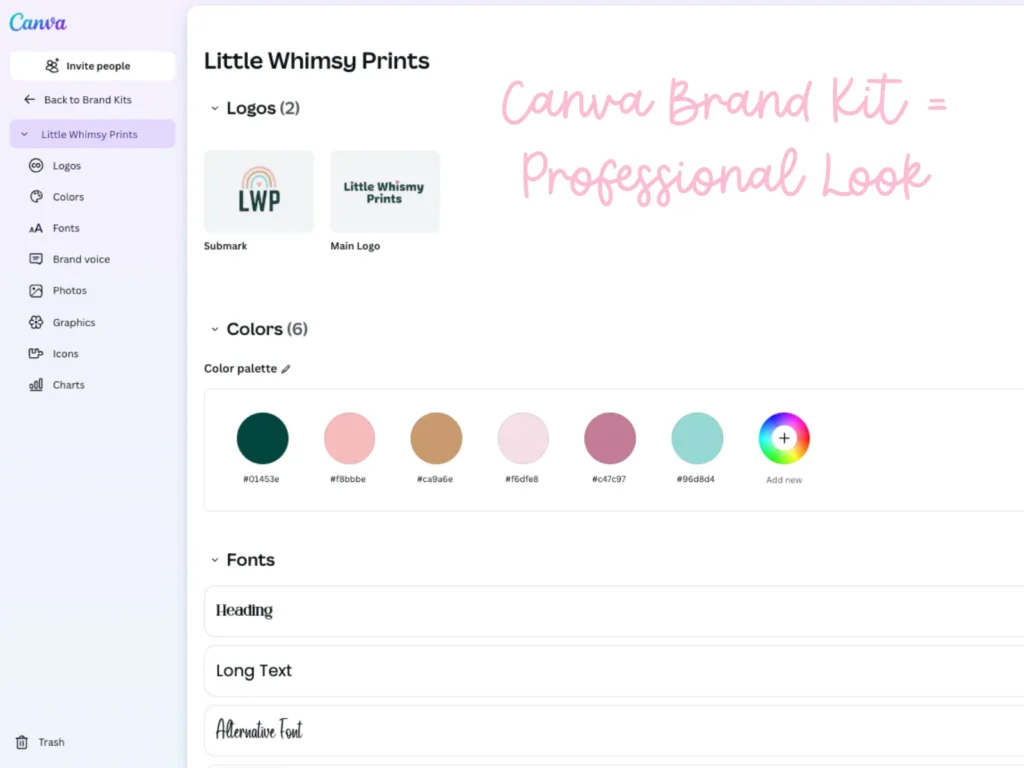
Hack 3: Elevate Your Designs with Canva Elements, Frames, and Magic Edit
Here’s the thing: you don’t need to reinvent the wheel to make your designs look polished. Canva gives you tools that act like shortcuts for professional vibes. Think Elements, Frames, and Magic Edit. They’re your layout glue, your instant polish, and your “oops-fixers.”
I’ll never forget the time I designed a product in what I thought was the cutest color palette… until I realized a couple of the colors were totally off. Before, that would’ve meant me painstakingly clicking through every single element to change them one by one. (Spoiler: it only takes about three clicks before you start questioning your life choices). But with Canva’s color-change feature, I swapped them all at once. Crisis averted, and I didn’t even lose my cool.
Here’s how these tools save your sanity:
- Elements = structure. One of the best Canva tips for entrepreneurs who want polished layouts without overthinking.
- Frames = polish. Drop any image into a shape for an instant pro look. No fiddly cropping required.
- Magic Edit = fixer. Brush over a spot, type what you want, and poof — the wrong object is gone, or the right one magically appears.
Want your listing images to actually stop the scroll? Drop your design into a frame, sprinkle in a few icons for features, and top it off with a clean headline. Suddenly your product looks polished enough to pass for something you paid a designer for — minus the scary invoice.
Hack 4: Polish Product Images with Background Remover and Smart Mockups
Your product images can make or break the sale. A so-so design paired with a great mockup will often outsell a beautiful design with a bad photo. Luckily, Canva’s Background Remover and Smart Mockups make it easy to create images that look polished without needing a photographer, props, or perfect lighting.
I learned this firsthand when I designed some stationery I was really proud of. When I showed it to friends, they immediately asked where I had bought it. (Best compliment ever, right?) The thing is, it wasn’t just the design they were reacting to. It was how it looked inside the mockup — professional, clean, like something they’d see on Etsy or in a boutique shop. That’s when it clicked: mockups don’t just display your work, they actually sell the vibe of your product.
Here’s how these tools make your listings stand out:
- Background Remover = clarity. Erase clutter so your product is the hero. Add a soft shadow or gradient background for depth.
- Smart Mockups = trust. Drop your design onto a tablet, notebook, or frame so buyers can picture themselves using it.
Quick flow to try:
- Remove the background from your design.
- Add a subtle shadow to ground it.
- Drop it into two mockups — one simple (like a clean device) and one lifestyle (like a cozy desk setup) — for a Canva shortcut that makes listings faster and more professional.
- Layer in a short headline or a few key features.
The result? Listing images that look professional and believable — the kind that make customers stop scrolling and think, “Oh, I need that.” Basically, it’s Canva’s way of giving your product its own photo shoot without the stress of ring lights and foam boards.
Want to learn more? This guide to Canva’s Background Remover shows creative ways to use it for cleaner, more professional product images.
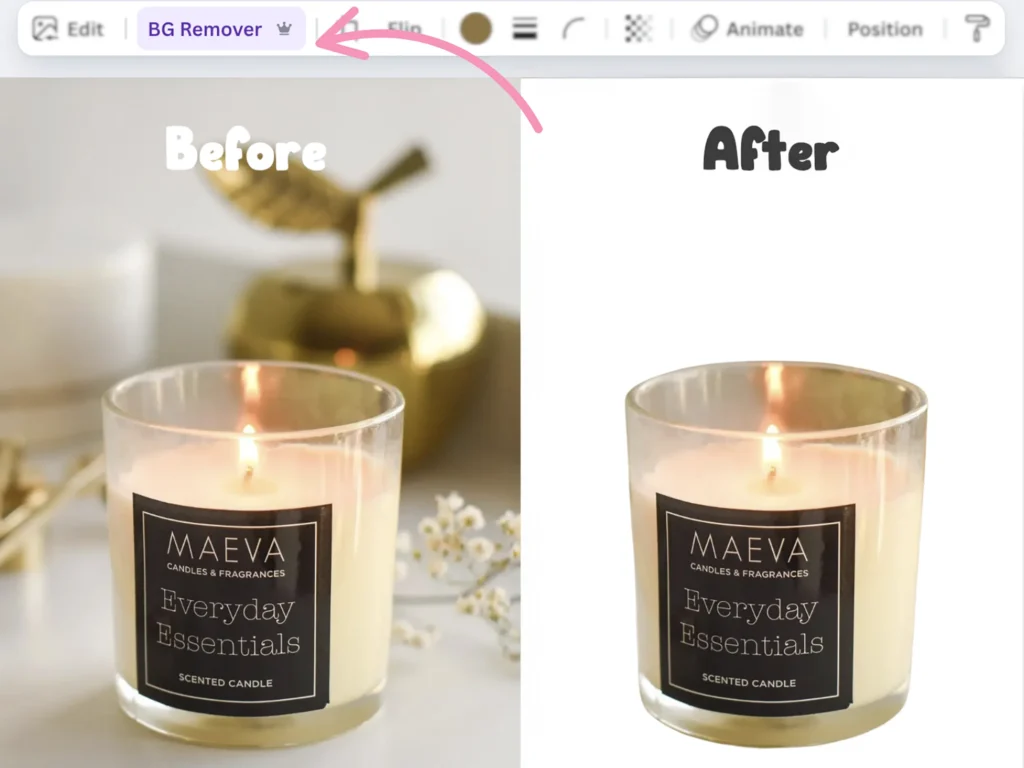
Hack 5: Speed Up Creation with Canva’s AI Tools
Sometimes the hardest part isn’t designing — it’s figuring out what to write or hunting for the right image. Canva’s Magic Write and Text-to-Image are two of the most powerful Canva AI tools to beat blank-page panic. You can generate product descriptions, worksheet prompts, icons, or even custom backgrounds in minutes.
I’ll be honest, I once listed a design that I didn’t think was perfect. Part of me hesitated to publish it, but I put it out there anyway. And guess what? It sold. That was the reminder I needed: buyers don’t want perfection, they want something useful and appealing. Canva’s AI tools make it easier to get to that “good enough to publish” point faster, so you don’t stay stuck in endless edits.
How Magic Write helps:
- Drafts product descriptions, feature lists, and headlines in seconds — one of the most underrated Canva tips for entrepreneurs.
- Gives you a starting point so you’re editing instead of inventing.
- Keeps your tone consistent when you use repeatable prompts.
How Text-to-Image helps:
- Creates custom graphics when stock photos just don’t fit.
- Fills in icons, patterns, or themed visuals to match your product line.
- Keeps your art style cohesive across multiple designs.
The magic happens when you pair the two. Imagine outlining a journal with Magic Write, then generating matching icons or backgrounds with Text-to-Image. Suddenly, what used to take hours can be done in a single creative sprint, thanks to these Canva shortcuts.
Think of it this way: AI isn’t here to replace your creativity, it’s here to keep you moving. And sometimes, getting something out into the world beats waiting for perfect inspiration to strike.
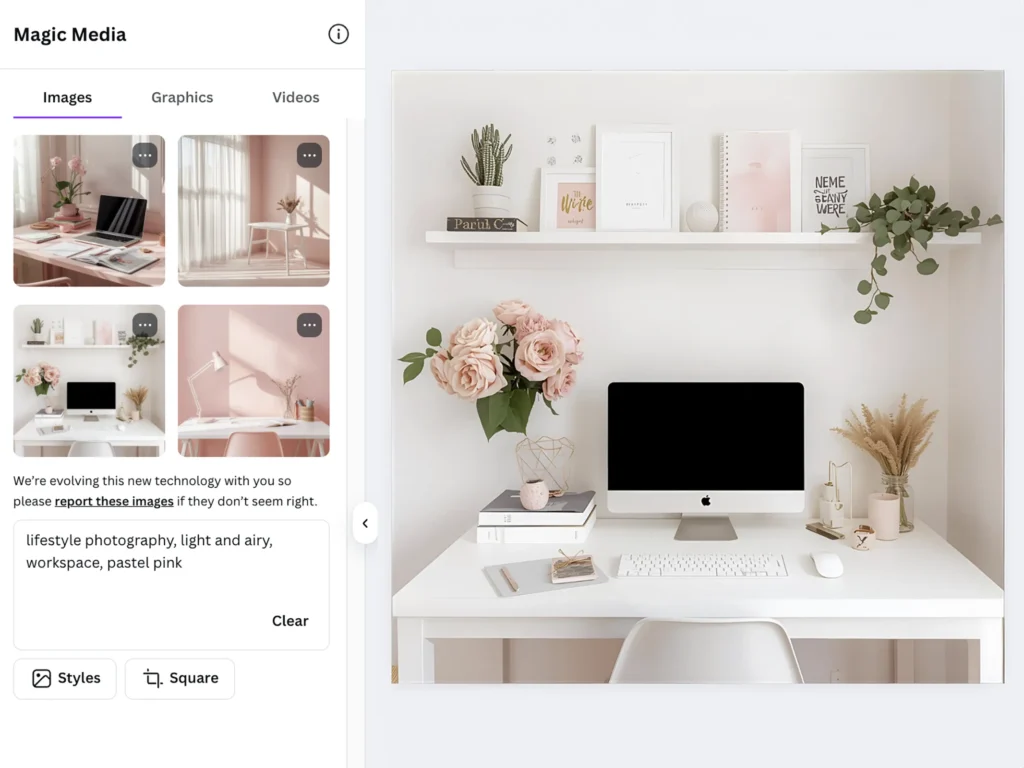
Canva Hacks That Help You Sell Smarter, Not Harder
So there you have it — five Canva hacks for selling digital products that save time, cut the busywork, and make your shop look polished without draining your creative energy. From Magic Resize that multiplies your designs, to the Brand Kit that keeps you consistent, to Canva AI tools like Magic Write, these are the shortcuts that help you spend less time tweaking and more time selling.
And remember, you don’t have to use them all at once. Pick one hack, set a 15-minute timer, and give it a try today. That’s exactly how I discovered most of these — in little, imperfect steps that still added up to real progress.
Because here’s the truth: your buyers aren’t waiting for perfect. They’re waiting for you to deliver. And if you’re anything like me (aka the queen of multitasking with way too many tabs open), you know the best way forward is to start small, deliver faster, and let Canva’s tools do some of the heavy lifting.
Now go ahead — open Canva, try one hack, and watch how much easier creating (and selling) your digital products becomes. Your future listings will thank you.
✨ Want even more time back? I created a Free Canva Shortcut Cheat Sheet with my favorite keyboard shortcuts and quick tricks that speed up the design process. Keep it by your desk and you’ll shave minutes (and frustration) off every product you create.
[👉 Download Your Free Canva Shortcut Cheat Sheet Here]
Can’t get enough Canva hacks? 🙋♀️ Same. Canva’s put together 10 extra time-saving tips that’ll keep your workflow running smoothly.
Love these Canva hacks? Don’t forget to save this post to Pinterest so you can come back any time. I’ve made it easy — just grab one of the three pin-ready images below and add it to your favorite board. That way you’ll always have these time-saving shortcuts at your fingertips.